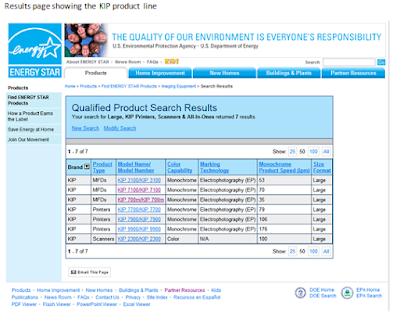PDF Printing
The sheer volume of PDF files has allowed many vendors other than Adobe to create PDF creation applications. Over the years, Adobe has updated the functionality of not only the Adobe® Reader®, but the PDF file format itself. Files have become quite complex with text, drawings, 3D data, markups and file security. Unfortunately, until most recently, there was not a set standard of PDF file generation, thus leading to a myriad of file printing and viewing issues.
Users report that a file views properly in Adobe® Reader®, while printing the same document produces unwanted and unexpected output.
Understanding issues relating to PDF file generation and how to solve these issues will help ensure that the PDF files that are printed on your KIP printer are the best possible quality. The most important piece of information to remember is that PDF files are not all created equally.
Identifying Common PDF Issues
Transparency
Transparencies are the most common issues affecting PDF file reproduction. Transparency or ‘merge type’ controls what layer or entities are shown on the final output image.
PDF version 1.4 was the first version of PDF that supported transparencies.
Transparencies are complex but are easy to notice when printing issues arise. Issues with transparencies can be shown as missing data, solid black data, grids with thin white lines just to name a few.
When printing in color, it is possible to have an RGB image that is slightly translucent on top of a CMYK background. This will show as a “color shift”.
These actions lead to the addition of transparencies to layouts:
· Making an object transparent in a lay-out or design application.
- Adding drop shadows to objects.
- Feathering objects.
- Placing native files which contain transparency from Adobe Illustrator, InDesign or Photoshop.
- Dragging & dropping or copying & pasting transparent objects from applications like Adobe Illustrator to Adobe InDesign.
In order for a RIP engine (PDF converter) to produce a file that is ready for a printer engine, it must first “flatten” the PDF file.
According to Adobe, Flattening divides transparent artwork into vector-based areas and rasterized areas. As artwork becomes more complex (mixing images, vectors, type, spot colors, overprinting, and so on), so does the flattening and its results.
This flattening process is handled at the KIP controller using pscript.exe. Pscript.exe is a command tool that converts PDF/PS documents into a file format that recognized by the print engine.
When flattening occurs, a noticeable delay of output may be observed. This is typical amongst all RIP engines on the market today. Printing directly from Adobe’s Acrobat software, there is a dialog box present where the flattening process is occurring and is visible to the end user.
Sometimes, flattening is not performed correctly due to the complexity of the transparencies within a document; an unusable, printed document may be the result.
Within KIP PrintNET, it is possible to enable or disable the flattening process by using the ‘No Transparency’ option. In order to set, it is necessary to log into PrintNET using the ‘admin’ account and then accessing ‘Printer Config’.
Selecting ‘No Transparency’ (set as default) ignores the flattening process. Unchecking ‘No Transparency’ enables the flattening process which may lengthen the time of the conversion process.
Fonts
Missing or incorrect fonts on the printed page is a result of ‘font embedding’. Embedding fonts is a process where the application responsible for generating the original PDF embeds or includes the font in the PDF file. This font is then transported along with the PDF and will print faithfully even without the font being present on the printer controller.
It is possible to upload fonts to the KIP controller using PrintNET’s Printer Config menu.
Log into KIP PrintNET as ‘admin’, enter ‘Printer Config’ and select Upload Font. Browse for the font to be installed and click Open. No further action is required.
Select ‘IPS Installed Fonts’ to view fonts currently installed at the KIP printer.
Colors and Line Weights
Most engineering and architectural drawings are created in color, even though they may be printed in black and white. It might be something as simple as color lines or a company logo.
There can be issues when colors are converted to grayscale. For example, the color yellow might be very visible on a monitor but will become a very faint gray when printed in black and white.
Line weights may become an issue depending on what printer the document is printed. Documents with very thin or faint lines may not reproduce properly on monochrome LED printers.
Again, it is possible to set a minimum entity size that controls overall line thickness as well as set a dither pattern within KIP PrintNET.
Log into KIP PrintNET as ‘admin’, enter ‘Printer Config’ and select the appropriate dither pattern and Minimum Feature Size.
PDF Printing Methods
Now that we may understand some of the common PDF issues, it is also important to know about the different ways a PDF file can be printed as this can affect the final printed output as well. There are two methods that can be used to print PDF files.
· The first is the Application/Printer Driver method. As its name implies, the Application/Printer Driver method requires two pieces of software in order to print a PDF file. The Application is software that can open and view the PDF file (e.g. Adobe Acrobat or Adobe Reader). The Printer Driver is software used by the application to convert its documents into a format that can be printed. Both the application and a printer driver are required to print the document.
· The second method is called Direct PDF Printing. This method uses an application to submit PDF files directly to the printer. The PDF file is converted in the printer using a PostScript® interpreter or processor. No printer driver is required. (Note that not all printers support this method.)
Knowing the advantages and disadvantages of each method can aid in getting troublesome PDF files to print properly.
Application/Printer Driver
Adobe’s Acrobat is currently considered the ‘standard-bearer’ when it comes to PDF file accuracy. For that reason, if a PDF file opens and views properly within Acrobat, it therefore is a reasonable assumption that the file to be printed will be accurate.
When using an application such as Adobe’s Acrobat, the application itself is responsible for the flattening, font creation and general output of the printed image. Typically the image from within Adobe is ‘passed through’ the printer driver and delivered as a postscript file to the printer conversion software.
Beginning with the KIP Windows printer driver version 5.13 configured with KIPScript output mode, the PC application is responsible for “drawing” the image to be presented to the printer driver. The printer driver’s responsibility is to connect to the printer port and pass the data to the printer controller as a postscript file.
The disadvantage to this method is there is no easy way to handle batch printing of multiple PDF files.
Direct PDF Printing
Direct printing of PDF files via KIP Request and KIP PrintNET or from the KIP Touch Screen allows a user to quickly output a batch set of PDF images.
The major advantage to the direct PDF printing method is its ability to batch print multiple PDF files in one job. However, there are certain warnings to be aware of when using this method.
There are many software and printer companies that have written their own interpreters to emulate Adobe PostScript software.
Some are better than others. But, even when using true Adobe PostScript 3™ software, there is no guarantee that all PDF files will print correctly.
Since Adobe PostScript 3 software can only process specific versions of PDF files submitted using the direct PDF printing method. Not all PDF files are supported, or can be expected to process correctly.
Keep in mind that of all the third party software applications on the market that create PDF files some applications generate PDF files that print without problems - some do not! Some PDF creators even make different types of PDF depending on the content in the drawing. As you can see, there are many different types and versions of PDF files that you may encounter.
Remember: not all PDF files are created equal!
One of the easiest ways to avoid a large majority of PDF printing problems is to use the PDF/X standard. PDF files can be easily created in or converted to the PDF/X standard using Adobe Acrobat software (and many third party applications).
The PDF/X standard is supported by KIP software and most third party processing software when using the direct PDF printing method. PDF/X-1a and PDF/X-3 are two versions of this standard.
The PDF/X standard requires that all fonts be embedded, appropriate PDF bounding boxes be specified, color be correctly defined and it eliminates transparency issues. Using PDF/X eliminates the most common errors in file preparation: missing fonts, color space issues, missing images, page box problems, and overprinting and trapping issues.
The PDF/X standard doesn’t support transparency. So, the flattening is done when the PDF/X file is created. The result is that the PDF/X file generally processes more quickly than PDF files that contain transparency. It properly defines all page box settings. And because PDF/X encapsulates all the required page elements, such files generally have less printing issues. The one disadvantage is the file size can sometimes be larger than other PDF versions. When problems occur during the printing of a PDF file, the first course of action should be to convert it to PDF/X-3.
Standardizing on PDF/X may provide more consistent and reliable output with your printer or software.
Conclusion
As more and more firms, make the move to PDF because of the ease of sharing, viewing, print, and archiving of this type of file, the use of PDF files increase, as will the demand for plotting them on wide-format plotters and printers. As already stated all PDF files are not created equally. Many different variables involved can have a negative effect on printing. Some of these include missing fonts, missing images, and color space issues. Understanding the issues presented in this paper is a good first step.